How to print and assemble your PDF patterns?
Guide to printing patterns with frames and layers by size
Novelty
As of February 2025 , all our PDF patterns have frames, layers by size and are available for projection.
Frames are a border and a guide that have been added to the file. They are used to facilitate the assembly of the printed sheets. If the pattern is printed on several pages, the frames allow them to be aligned correctly by following the guides. They also allow the scale of the pattern to be ensured thanks to a test square or scale square (3 cm x 3 cm).
Layers by size allow you to select only the desired size by hiding the other sizes in a PDF viewer such as Adobe Acrobat Reader. This avoids confusion when there are multiple lines superimposed and greatly reduces the risk of error. It also allows for multi-size adaptation if you want to combine several sizes (for example, between the bust and the hips).
Video projection is a method of using PDFs without printing them, by projecting the pattern directly onto the fabric. Using a projector, you can display the pattern on your work surface and cut your fabric directly following the projected contours. This avoids printing and assembly (saving paper, ink and time by bypassing the printing step). You can calibrate the display to be at actual size.
Our PDF patterns are available in 4 formats:
-
A0 : A very wide format (841mm x 1189mm) commonly used for large format prints on a single large sheet. Ideal if you are printing in a copy shop or with a large format printer.
-
A4 and US Letter : Sizes suitable for home printers (A4 = standard size in Europe (210 mm x 297 mm), US Letter = size used mainly in North America (8.5 x 11 inches, or 216 mm x 279 mm)
-
A3 : Intermediate format (297 mm x 420 mm), twice as large as A4. Suitable for printers capable of handling larger formats (e.g. in offices or reprographics centres).
FAQ
Why did you change the way PDF patterns are printed?
The PDF format allows you to print patterns directly from home, in A4, US Letter or A3 format in particular. It has the advantage of allowing you to order and receive your pattern instantly. But it will also make the use of the pattern dependent on the printing equipment available at home. Home printers are more or less reliable, and the printing will be of uneven quality depending on whether your printer is inkjet or laser for example.
A PDF pattern on a format smaller than A0 will be absolutely the same, the pattern itself is unchanged regardless of the format. The initial work plan is divided into several small work plans, according to the format of the sheets, and it is impossible for the file to have offsets on a pattern piece from one work plan to another. Printing on several sheets, however, causes "cuts" on the tracings that are present on several sheets. Depending on your printer, the sheets may shift during printing, because the printer will "suck" the sheets unevenly, causing the tracings to shift. The more sheets the pattern has, the greater the risk of this shift.
Similarly, each printer has a non-printing area, called the "print margin", which varies for each model. This area causes an interruption in the plot, which will have to be extended manually.
In order to no longer have these inconveniences, and to allow you to use your pattern even if your printer shifts the sheets a little or has a large non-printing margin, we have reworked the entire catalog of Maison Fauve PDF patterns by including frames that delimit each sheet. Even if your printer shifts the printing a little, the shift will be outside the frame and will not impact your tracings.
What's changing in the Maison Fauve PDF patterns?
The bosses have a frame
For greater ease of use, and to no longer be dependent on the variable precision of the printer that will be used to print your pattern, we now offer patterns in A4, A3, and US Letter formats with frames. Using this format is very simple, and guarantees that the assembled pattern will have no offset or non-printing area.
The assembly plan is directly integrated into your pattern
On the first sheet of the PDF pattern, you will find the assembly plan for your sheets, as well as the test square which allows you to check that you have printed your pattern to scale. All the information relating to the use of the pattern, and the settings to validate before printing, are indicated in the printing guide made available to you.
The patterns have layers by size
Your sewing patterns are available from 34 to 52. The oldest models have a gradation that stops at 46 (the available size range is indicated on the product sheet of your pattern). In order to avoid having to print all the sizes, all our PDF patterns have a layer system, which allows you to select only the size(s) you want. To access the layer selection, you must first download and install the free Adobe Acrobat Reader software on your computer.
PDF patterns are available in video projection format
To meet the evolving use of PDF patterns, we offer the entire catalog of Maison Fauve PDF patterns in video projection format. This format allows you to project the pieces directly onto your fabric. It requires a video projector suitable for this use, and we are not able to guide you on the purchase of a particular type of equipment.
If I have already purchased the envelope pattern, can I get the PDF pattern of the model for free?
Just as a paper book is a different product from an audiobook or an ebook, the pocket pattern and the PDF pattern are 2 different products, which require separate steps for their marketing. The purchase of one of the formats (PDF or Pocket) is individual and does not allow you to obtain the other format for free. We also do not offer a pack grouping the 2 formats.
How does this work for my previous PDF purchases?
All PDF pattern files are automatically updated in your customer area. You have received several notifications to inform you of the change in format. If you have not downloaded or saved the old version of the PDFs on your computer, we will not be able to offer you this old layout and you will be offered the new version of the PDFs with the frames and layers.
Are all Maison Fauve patterns available in PDF format?
We do not offer PDF formats of patterns from the most recent collections. The PDF pattern suffers from piracy, massive and uncontrollable sharing on private groups in particular. There is no "real" solution to overcome this phenomenon, the question has been addressed many times and of course thought about on our side as well as in the discussions I have with other designers. Delaying the release of our patterns in PDF format is a solution, certainly not always understood or acceptable for seamstresses, but which I consider necessary to protect my work, that of my teams and more generally my company. Our partners/resellers also appreciate that we protect our products and that the pouches are not directly "competed" with the PDF format.
If we offer new products every season, our PDF catalog is also very complete. I take care to sew models from past collections in our new fabrics each season, because I think that my creations can live on for a "long time" and be available without losing their interest sometimes years after they are put online.
I explain in more detail how our cover/PDF works in a dedicated video available on our YouTube channel.
Is there a walkthrough available to find all the instructions?
In order to use your files in the format of your choice, we provide you with a user guide for the frames, and a user guide for the video projection format patterns. All the necessary information on the use of our patterns is detailed in these 2 documents.
Order your PDF pattern
Select from our selection of PDF patterns in the store.
Click on "Add to cart" from the product sheet. Validate your order and pay. Automatically, the page "Your order is now confirmed" will be displayed.
You will receive an email from "Your Maison Fauve boss" with the download links for your digital purchases. We invite you to keep this email indefinitely in order to be able to download your files again.
Links can be used 6 times. We strongly recommend that you save your files to your computer to keep them indefinitely!
Guide to printing patterns with frames and layers by size
To print your pattern, click on the printer icon (🖨️) or via the File > Print menu. In the window that opens, check the following options:
-
In the "Pages to print" section: Pages 1
-
In the "Page Sizing and Management" section: Actual size
-
On MAC: “Choose paper source according to PDF page format”.
The PDF format is intentionally smaller for each of the formats. When previewing, you must ensure that the cutting rectangle is centered and choose the print format you want: A4, A3 or US Letter.

These settings allow you to print only the first page. Now check the test square to make sure it measures the size indicated.
Do your prints seem offset? To ensure that printing is done as well as possible, make sure to block the entry of your sheets into the printer so that when vacuuming, the print is ideal.
Print the pattern only in your size
The PDF catalog has evolved: all our patterns now have layers by size .
To print the pattern layer corresponding to your size, you must first download and install the free Adobe Acrobat Reader software on your computer.
Open the PDF file you want to print with Adobe Acrobat Reader:

Click on the “Layer” tab symbolized by the following pictogram:

You will then see all the layers proposed in your file. By default, all sizes are already displayed on your pattern.
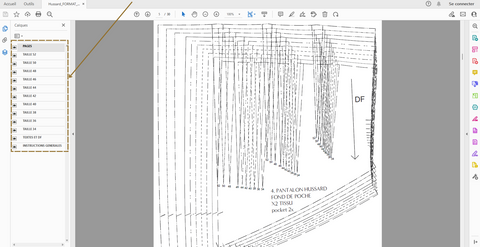
To display only the desired size, uncheck all other sizes by clicking on the pictogram (👁️).
As an example here, on the PDF pattern of the Hussard pants, you want to obtain size 40. You have therefore unchecked all these sizes: 34, 36, 38, 42, 44, 46, 48, 50, 52, in order to keep only the lines of size 40. You obtain this result:

Be sure to leave the "LEGEND" layer visible, which corresponds to the texts of the parts, the straight grain indications, the similar parts for all sizes, the test square, the assembly plan, the numbers, page marks and cutting rectangles.
Assemble
Cut your sheets on the cutting rectangles. To go faster, you can only cut on the right and bottom of the rectangle.
Assemble your sheets, according to the assembly plan on sheet number 1, making sure your marks match up.

Cut out
Check your size using the size chart and cut along the dotted lines of your size. If you want to keep all your sizes, we recommend tracing the pattern.
Sew
And there you have it! All you have to do is transfer your pattern onto your fabric and sew! To get the best results, make a quick toile that will confirm the size and allow you to perfectly adjust the pattern to your body shape.
Pattern Projection Guide
To use the video projection, you must first download and install the free Adobe Acrobat Reader software on your computer.
Open the PDF file you want to project with Adobe Acrobat Reader. You can choose between a projection file with a white background and one with a pink background. Choose the one that will be most visible on your fabric.
Calibrate your projector
Click on the “Layer” tab symbolized by the pictogram indicated by the arrow below.
Then choose the calibration grid that suits you: in cm or in inches. Disable one or the other of these layers by checking and unchecking the layer with a click on (👁️). Also uncheck all the sizes below .
 Enter the zoom corresponding to your installation in the dedicated window.
Enter the zoom corresponding to your installation in the dedicated window.
 If you have difficulty calibrating your installation, we recommend joining the Facebook group "Projection et Patrons (de couture)". The zoom to enter is defined according to your installation and will allow the pattern to be broadcast at scale 1.
If you have difficulty calibrating your installation, we recommend joining the Facebook group "Projection et Patrons (de couture)". The zoom to enter is defined according to your installation and will allow the pattern to be broadcast at scale 1.
Once your file is calibrated, you can move on.
Be sure to leave the “GENERAL INSTRUCTIONS” layer visible, which corresponds to the texts of the parts, the straight grain indications, and similar parts for all sizes.
Choose your size
Go back to the layer panel and choose (still using "👁️") the size that suits you. You can make the calibration layer invisible for more visibility.
Close any unnecessary software panels that might reduce your cutting area.
WARNING : At each step, double-check that your zoom has not moved. If it has, you must put it back.
Cut out
Cut all around the shapes. They are all present on the file, the pieces such as the sleeves have been doubled and symmetrical to allow you to cut a right sleeve and a left sleeve without having to fold your fabric (eg with the Soho dress).

Don't forget to mark the notches, reference points and middle of the piece.
For off-frame pieces, use the center lines, notches, and lines indicating where to extend if adjusting to move your fabric and screen to finish cutting your items.

Sew
To obtain an optimal result, make a quick toile which will confirm the size, and allow you to perfectly adjust the pattern to your body shape.
7 comments
bonjour, je viens de découvrir votre maison et souhaite juste vous féliciter pour vos magnifiques modèles et vos tutos juste EXTRAORDINAIRES, je couds depuis longtemps et je pense qu’une débutante peut très bien s’en sortir au vu de vos explications! Encore bravo !!
J’aime
Très beau modèle
Bonjour Evain,
Les marges de couture sont incluses dans le patron, vous pouvez également retrouver de combien elles sont selon votre patron. Bonne journée
Bonjour,
Est-ce que les marges de couture sont comprises dans le patron ou faut-il les rajouter svp ?
Merci
Bonjour, comment dois je faire pour imprimer le patron du calot.
Merci
bjr
j’ai le patron pour le bob fauve mais existe t’il un tuto video ?
merci beaucoup
















